In this section
Get help completing forms
We have introduced a feature to assist you with completing some of our more complex forms. You can now share your screen with a member of our Customer Service team, who has the expertise to help you. Follow the steps below to access this functionality.
Step 1: Internet Connection
If you are struggling to complete one of our online forms, we are here to help. Please ensure you have the form open on your device and are connected to the internet. We recommend using either a tablet or a desktop computer, as you will need to be on the phone with us while we screen share with you. Using a mobile phone may make this process more difficult.
Step 2: Form Assistance Button
If the form contains the button pictured below, it is enabled for co-browsing with our Customer Service agents.
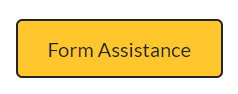
Step 3: Call Customer Services
Before clicking the button, call 01923 226400 and ask for Customer Services during business hours.
Step 4: Click the 'Form Assistance' Button
When you reach our Customer Services Team, they will request a code to enable screen sharing. To get this code, click the button pictured in Step 2. A box will open on your screen that looks like this:
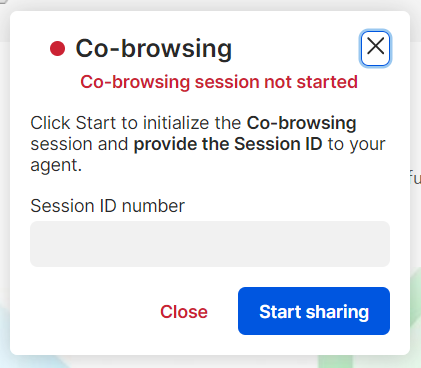
Click 'Start Sharing' when this box appears. A 'Session ID' code will appear in the grey box. Read this code to our Customer Services agent so they can input it into our system and begin the screen share:
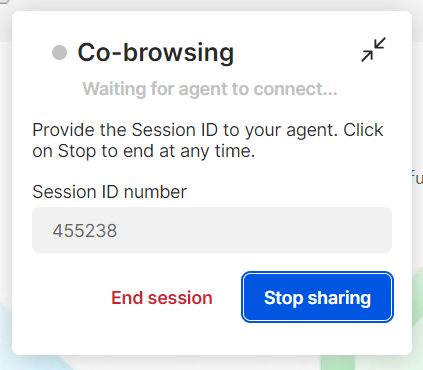
Step 5: Share and Receive Assistance
Once you have provided the necessary information to our customer service agent, they will be able to 'take control' of your screen to show you what to do or talk you through the form step by step. This makes the process of completing forms much easier for you.
Our staff cannot access any other locations on your computer unless you open them while sharing your screen. If you want to stop sharing at any point, just click the 'End Session' button, which the Customer Services agent can also do.

